How to Customize Your Email Templates
This section provides step-by-step instructions for personalizing your email templates. Learn how to align them with your brand for consistent, professional communication.
Steps to customize your own email templates
Follow this step-by-step guide to customize your email templates.
1. Access Email Templates
- Log in to your agency account.
- Navigate to White Label and select Email Templates.
- Click the Edit button to start customizing.
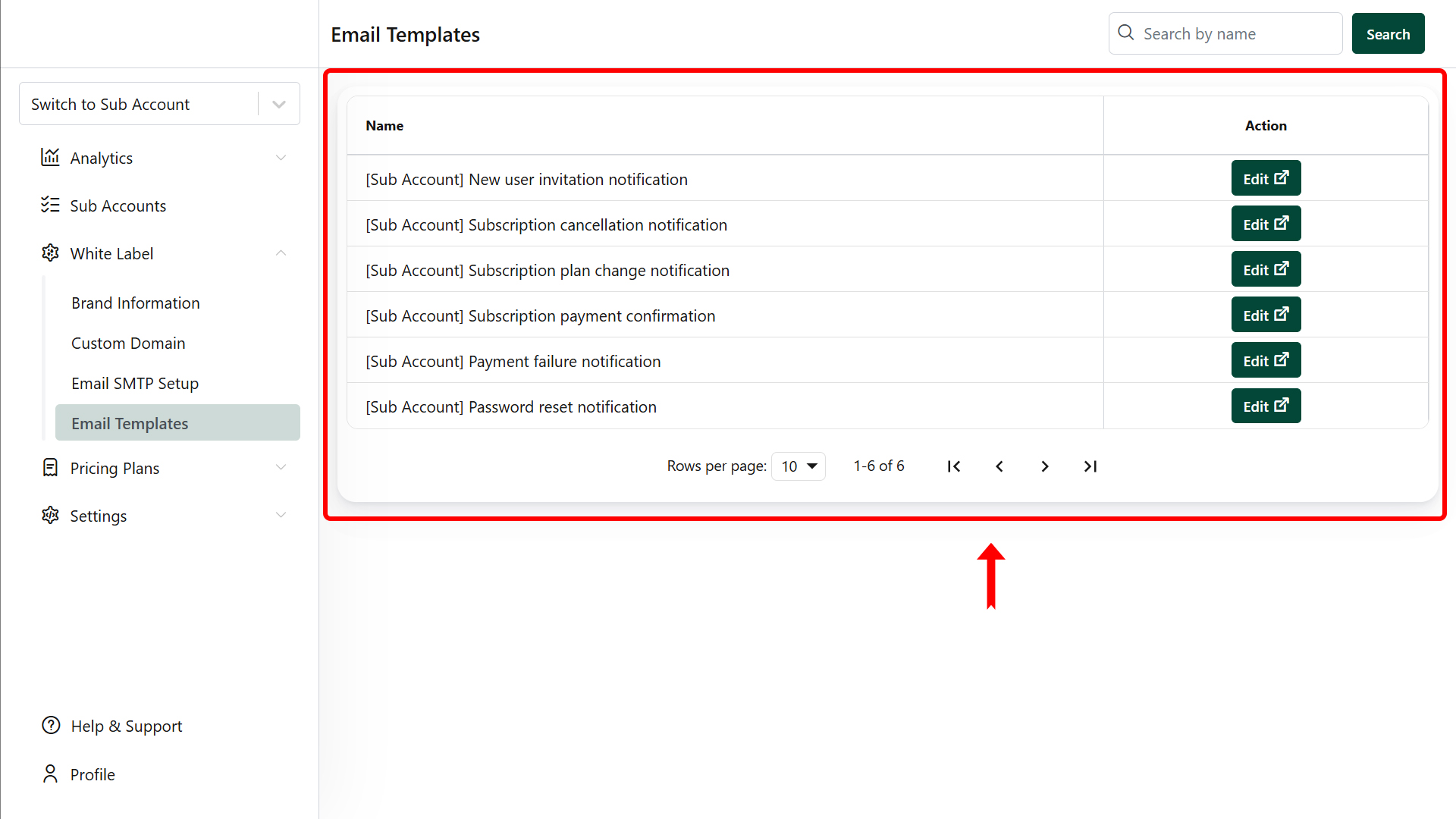
2. Personalize Emails Using Placeholders
- Template Name: You can rename your email template.
- Insert Variables: Use the $ on start of your field name.
- Email Subject and Content: Modify the subject line and email body as needed.
- Formatting Options: Customize the font, style, size, and other visual elements to suit your preferences.
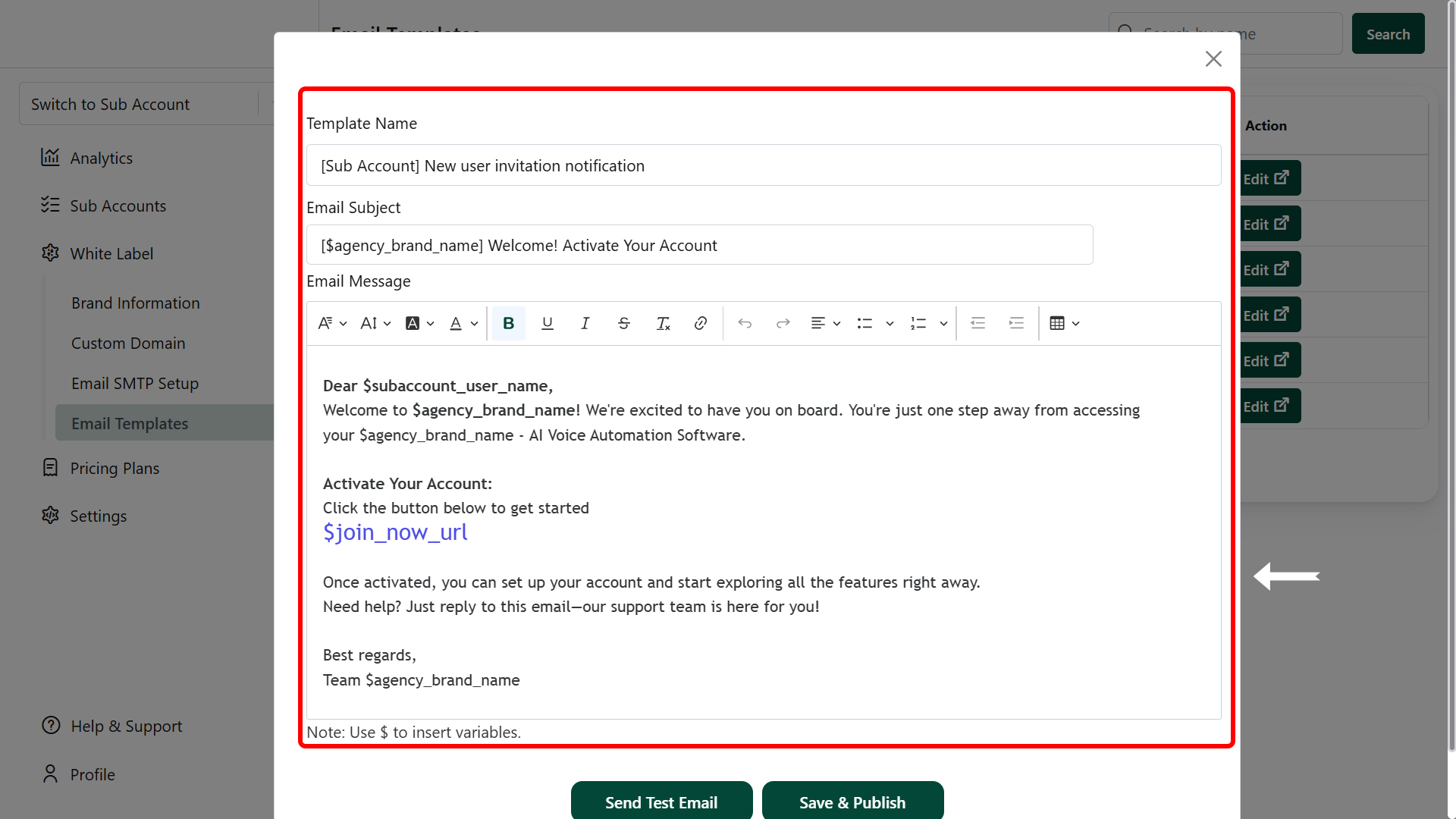
3. Send Test Email and Save
- Click the Send Test Email button and select Send Now.
- Check your inbox to preview the email's appearance.
- If everything looks good, click Save & Publish to finalize your template.
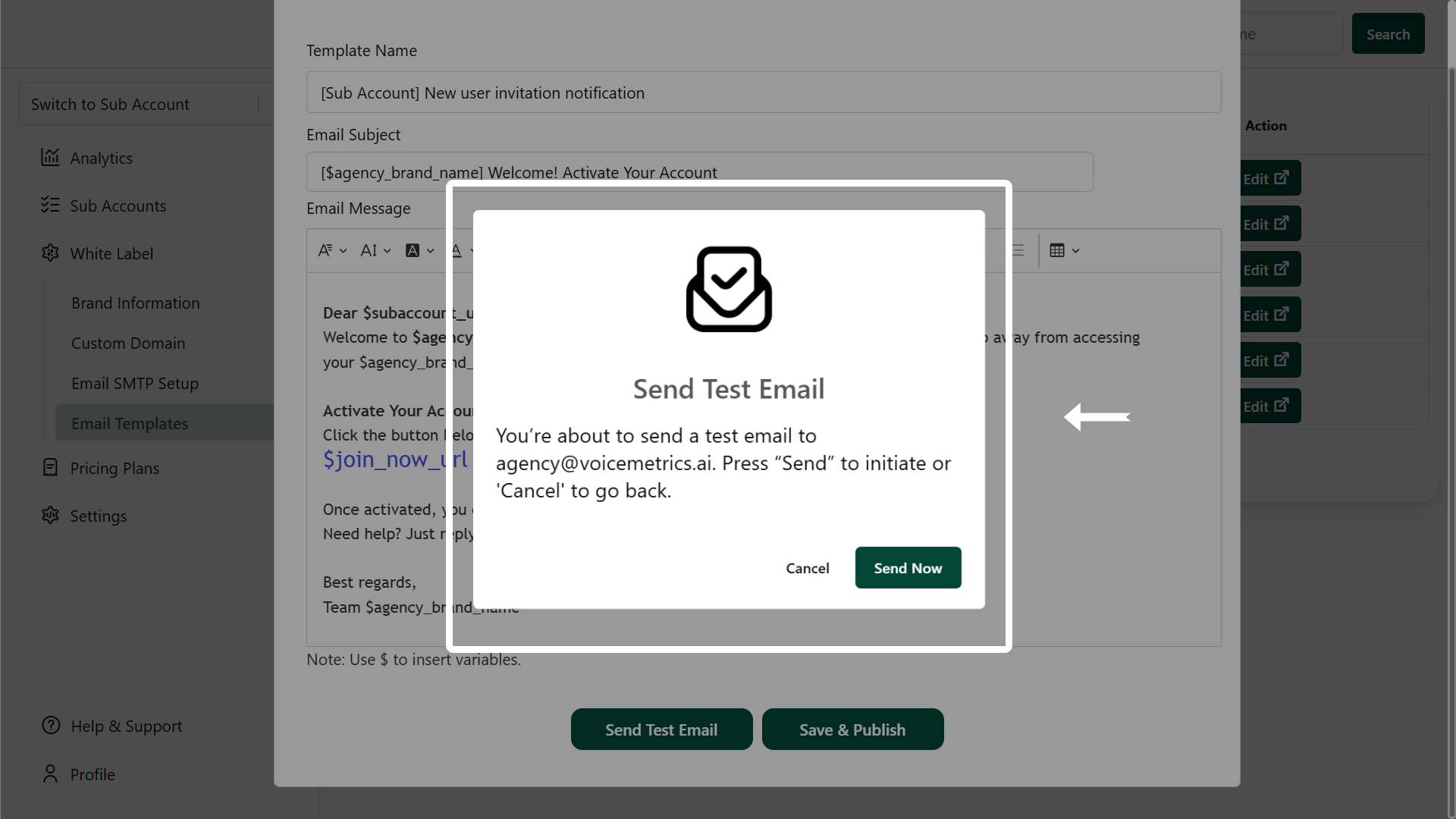
Note:
- Check your spam folder if you don’t see the email in your inbox.
- If not received, click "RESEND" to send it again.