Sub Account Insights Overview
This guide provides an overview of how to analyze and monitor call data through various analytics widgets in your Voicemetrics Sub-Account.
1. Goal Conversion
Shows calls based on task status: Goal Complete vs. Incomplete.
- Filter Options:
- Filter by Date Range
- Filter by AI Agent
- Filter by Call Status (All Calls, Connected)
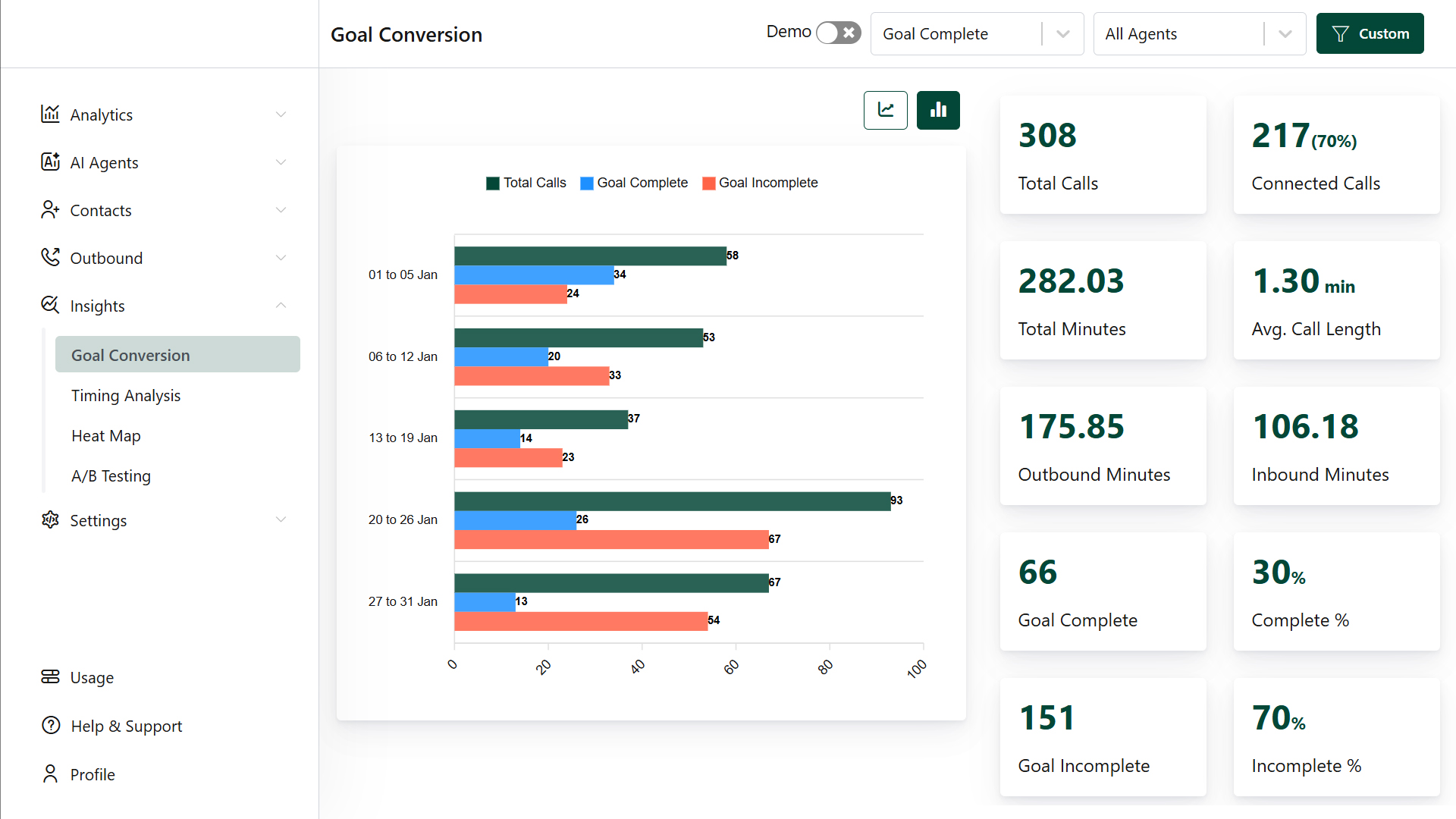
2. Timing Analysis
Displays calls categorized by their duration.
- Filter Options:
- Filter by Date Range
- Filter by AI Agent
- Filter by Call Type (Outbound, Inbound, Web Call)
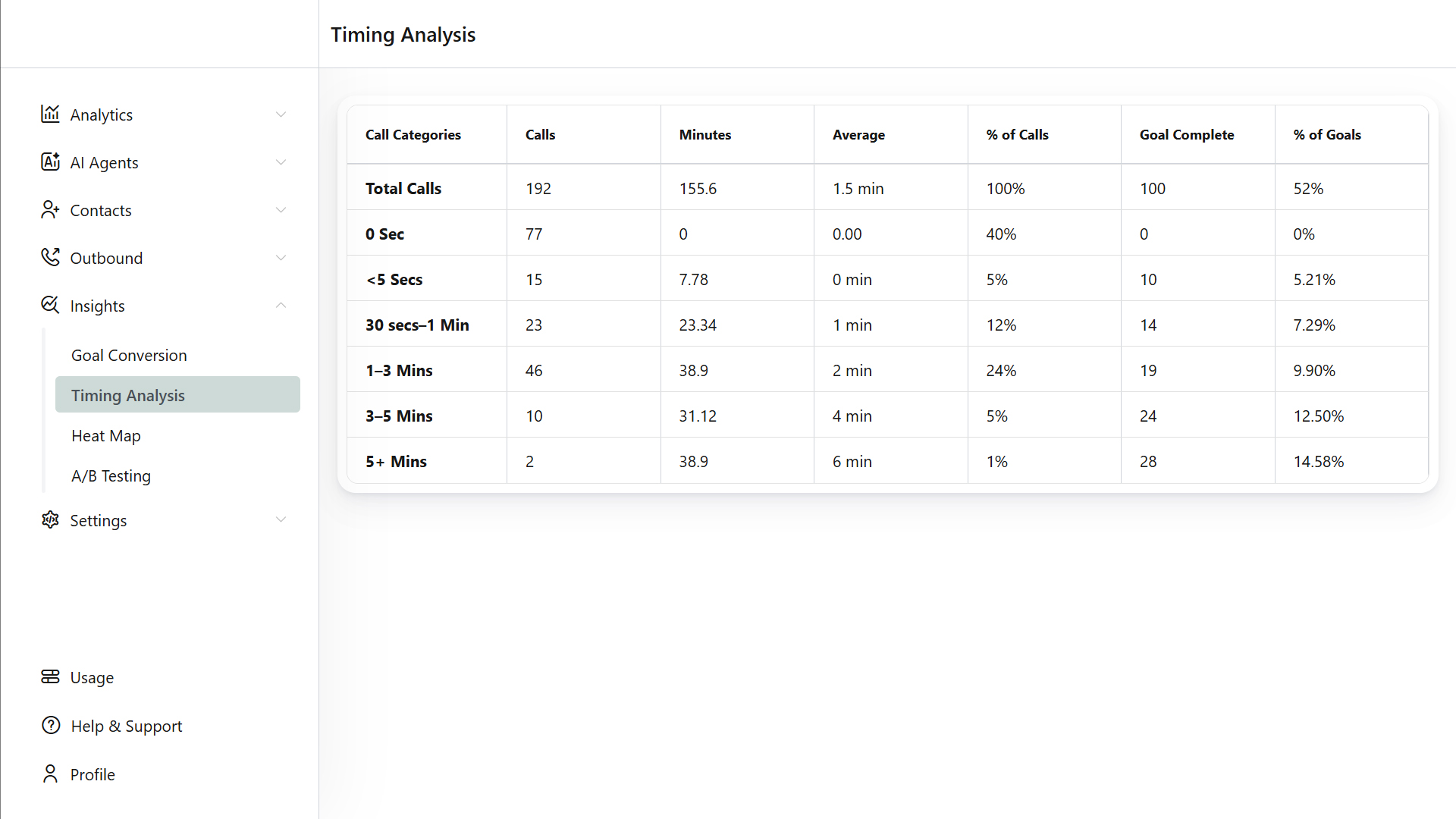
3. Heat Map
The call heat map visualizes call flow in the following categories:
- Total Calls vs. Connected Calls
- Total Calls vs. Not Connected Calls
- Total Calls vs. Goal Complete
- Total Calls vs. Goal Incomplete
- Filter Options:
- Filter by Date Range
- Filter by AI Agent
- Filter by Category (Connected, Not Connected, Goal Complete, Goal Incomplete)
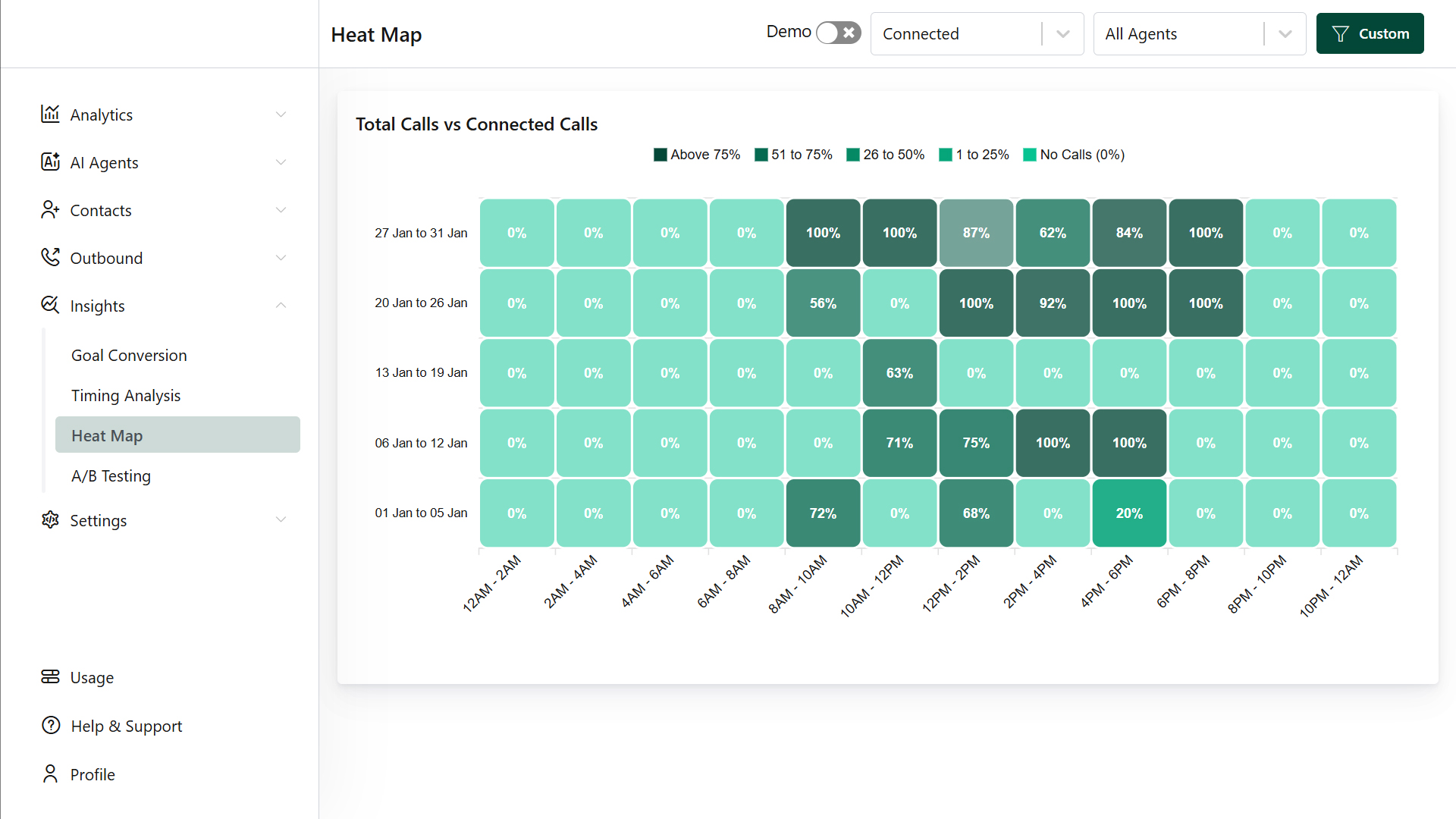
4. A/B Testing
A/B Testing helps compare AI agent performance based on various factors such as call information, goal status, duration, and end reason.
- Filter Options:
- Filter by Date Range
- Choose AI Agent for comparison
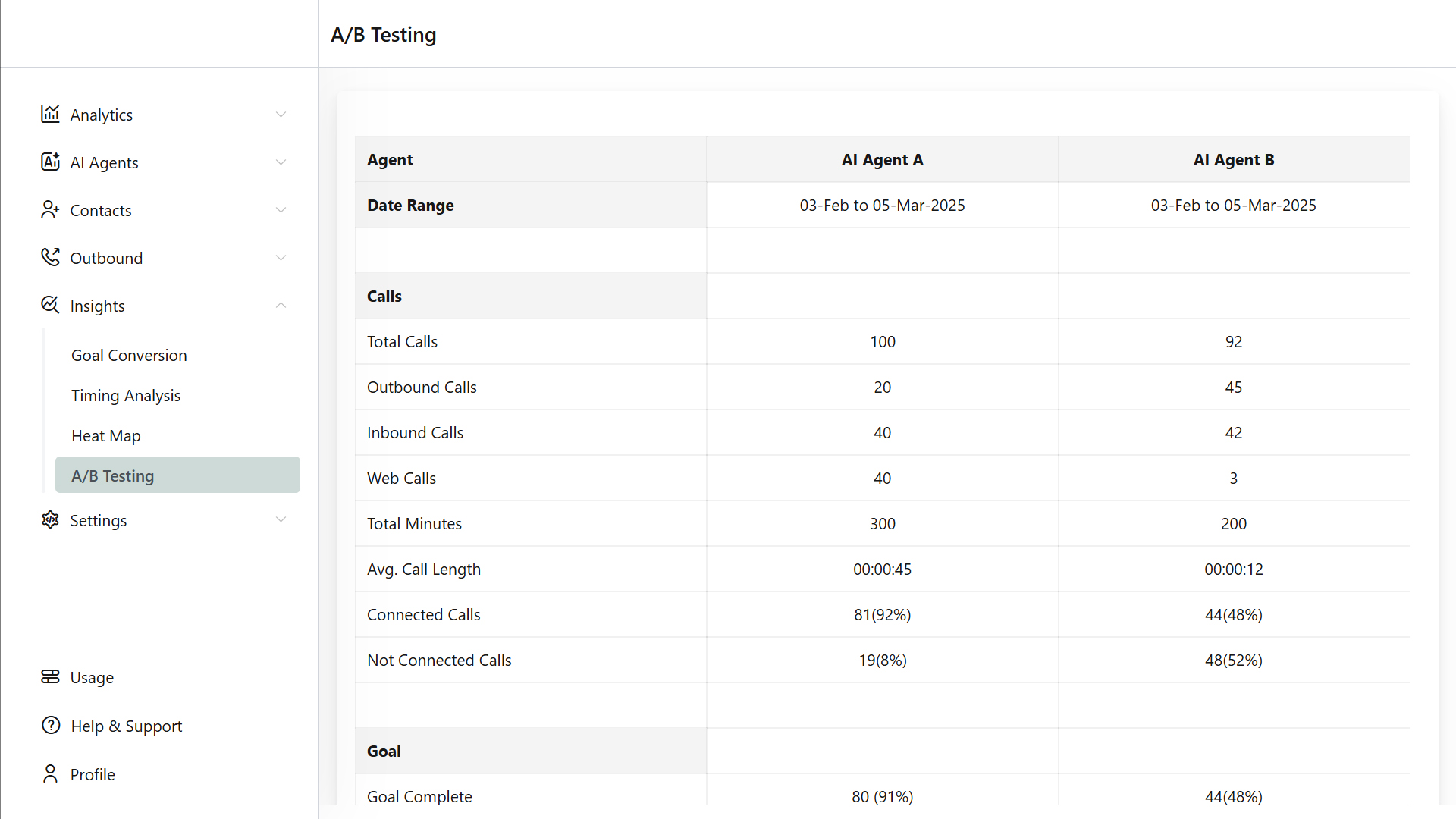
Need Help?
For troubleshooting, refer to the Knowledge Base or contact our Support Team ([email protected]).
Thank you for choosing our Voicemetrics!